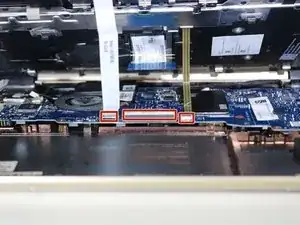Введение
In this guide you will be required to remove the keyboard and disconnect three wires from the device in order to replace the keyboard. You will need to use a iFixit Pro Tech Toolkit.
This task requires patience and attention to detail.
Инструменты
-
-
Remove the screws from the bottom of the laptop using a Phillips 00 Screwdriver.
-
5 Phillips 2.4 x 5.7 mm screws.
-
5 Phillips 2.0 x 5.0 mm screws.
-
-
-
Flip the laptop over to screen and keyboard side.
-
Using a Metal Spudger pop open keyboard from base of laptop.
-
-
-
Disconnect the three connected cable ribbons connected to the motherboard by gently pulling them out of their connectors.
-
-
-
After ribbon cables have been disconnected, carefully lift up keyboard to disconnect from base of laptop.
-
To reassemble your device, follow these instructions in reverse order.
Один комментарий
what if it is just one key that isnt working. my enter key doesn’t work and it’s very frustrating